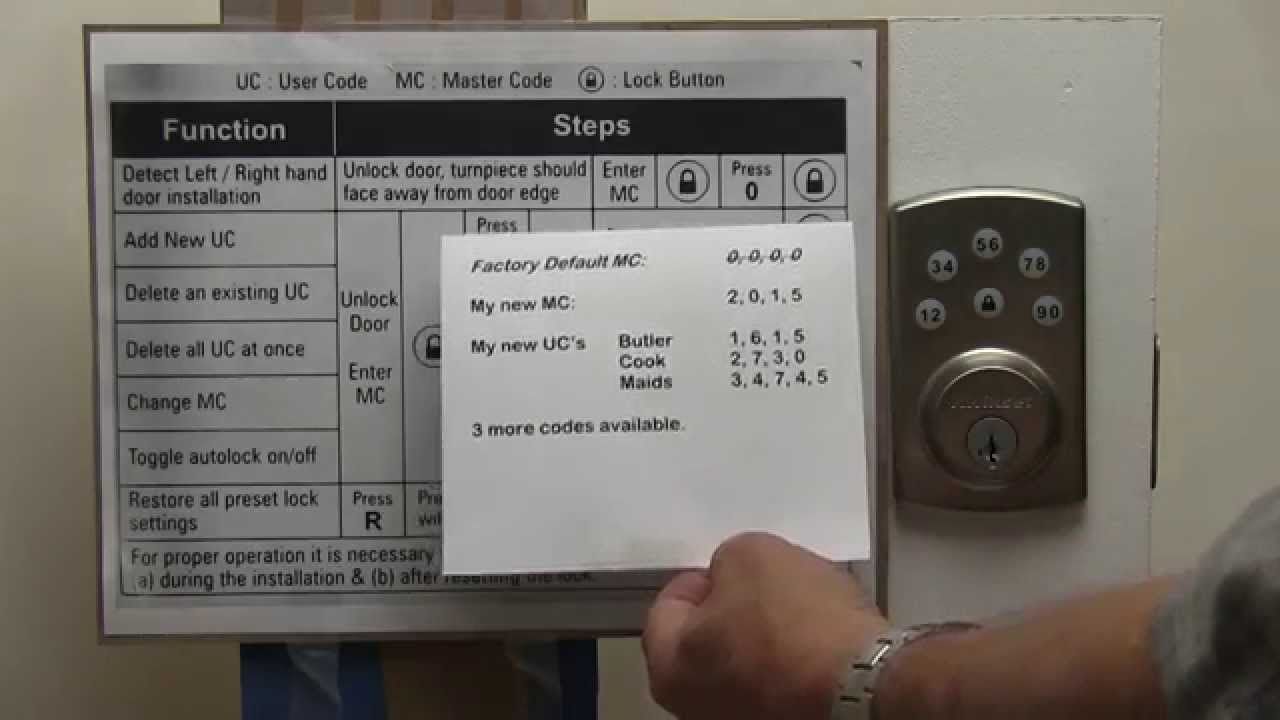Kwikset smart locks are awesome. They are renowned for their high-security level, several convenient features, and overall great user experience. Sometimes, though, you have reprogrammed it.
Have you forgotten where is the phone connected to the lock? Do you need to wipe all data from a newly-acquired smart lock? Does your device have trouble working properly and nothing else helps?
Then probably Kwikset smart lock reset code is the best option available to you.
However, having to deal with that can ruin your sense of comfort while using this device.
Mechanical problems such as latch bolt troubles are annoying, but even more so are the system ones.
Therefore the manufacturer decided to make the reset process as simple as possible. Let’s go over how it works most of the time.
Why do you need to use a Kwikset Smart Lock reset code?
Keyless systems allow users to have both simple access to their residence as well as the knowledge that they won’t lose their keys accidentally or forget them at home.
A good smart lock brings a calm mood to you because you realize that the house is safe even when you’re away. But sometimes it’s necessary to reset it.
Situations when the reset is necessary to perform
There are some situations when you have to go back to factory settings.
- You have lost the smartphone tied with the smart lock. The person who finds it first can use it to break into your house because they will know all your access codes and the doors they are tied to as soon as they get access to the phone itself.
- You are moving into a new residence while using the same Kwikset smart lock as the old place. Therefore it will be convenient if you wipe all the digital information before creating new codes for your new doors.
- Sometimes the codes can become compromised and fall into the wrong hands. If an unauthorized person knows all your user and master codes, it’s very risky to keep them the same. The easiest way to clean them is to reset the whole system.
- There are strange malfunctions in the lock. You have performed full troubleshooting, but it doesn’t fix the lock at all. Going back to the factory settings can be a solution. This is because bugs in the system will be cleared as well as your user codes.
This is not a complete list, but it contains the most frequently faced of them all.
Gladly Kwikset SmartCode latch bolt gives you all the features required to deal with them. The factory reset Kwikset lock is not a hard thing to perform thanks to that.
You can set up a system that gives your friends, family, and any other guests a convenient way to enter your house when you want them to.
If you reset it once in a while even when you have not encountered any problems listed above, the security setup will become safer.
The options of resetting the lock
Usually, we talk about three ways of resetting your Kwikset Smart Lock.
Network Reset
This one erases all your settings that are tied to the network, such as the ones that affect the Wi-Fi and Bluetooth nets, user bonds, and any connections between the lock and the user’s Kwikset account.
System Reset
All the user pin codes are deleted as well as the settings of the lock itself.
Lock handling will be gone too, but the device itself will run the handling by itself after the reset.
Factory Reset
Performing it, you’re going to the default setting that is given by the manufacturer.
Your access codes and handling processes are deleted completely.
Also, the device becomes disconnected from your smartphone or a smart home system.
What models support these reset types?
Network and System resets are only available for a few models. Other Kwikset Smart Locks give a single option to do a factory reset. Fortunately, it does the same thing as the Network and System reset options.
How to check that the Kwikset lock code reset is finished
After performing the process, don’t forget to check if it has been done properly. You can do this in two ways:
- Try to use the pin code you’ve had before. If the reset has been successful, it just won’t work.
- Press the Kwikset lock button. The reset wasn’t performed correctly if the door locked itself.
If the reset hasn’t ended as it should, do the reset one more time and try to avoid the mistake that caused you to fail the first time. Then check it one more time. Sometimes the reset still doesn’t happen. In this case, you should contact Kwikset support services.
Resetting the Kwikset Smart Lock code step-by-step
Before we start, there is one thing left to say. Factory reset deletes all the information from the database. That includes user settings and all the codes.
After the reset, the technology disconnects from the Kwikset app and your smart home hub too.
Therefore resetting the smart lock should be the last-resort option for when all other things fail.
Prepare the door
First things first are, like always, preparing everything beforehand. It’s important that the entrance is open and you can go in and out of the house. To ensure that, use any item that will block it from physically closing.
Why, though, is it that crucial? Sometimes factory reset can fail, and if the door isn’t in that state, you risk trapping yourself inside your own house. It’s crucial if that’s the only available way out of your house.
Remove the cover
Take a look at the Kwikset Smart Lock backside. There is a metal plate that covers it. You should remove that one.
Some manufacturers allow doing this by simply prying the window. Though others require you to use a screwdriver and ease the screws on both of the plate sides. There are two of these screws, both of which can be found at the lower half of the cover plate.
It’s recommended to attach the screws to a magnet. This way you ensure that you won’t lose them.
Remove the batteries
After you’ve got rid of the back plate, you have to get out the batteries from inside the Kwikset Smart Lock back part.
Removing the cover plate from the back of the device opened a way to reach the battery pack. You should carefully pull them from their place at the top of the device.
A nice bonus is that you can replace or recharge the batteries if they have been getting low lately during this step. Kwikset Smart Lock uses 2 AA energy cells; make sure that your new batteries are of the same type and install them in the correct way to avoid any possible problems.
A couple of smart locks can perform the factory reset without this. Check if your smart lock is one of them or not and if you can skip this procedure.
Press the program button
The program button is quite simple to find: it’s the only button on the back side of the device, usually at the center of it, strictly above the LED indicator. A big number of locks give you a PROG writing above it to make the search even easier.
The programming button is a push-type button. Press and hold it for a few seconds to finish this step.
For the 955 Smart Lock model, you can’t just press the button with your finger. You need to use a SmartKey tool or a paperclip.
Replace the batteries
Put back the energy cell pack. Press the program button while you are doing it without releasing it. With one hand you should be able to reinsert the batteries into the device because the other is intended to push the button. If you fail to do this, the factory reset will not be performed.
Don’t remove the hold even after you’ve successfully replaced the battery pack! See the next step to learn what to do next.
This step can be safely skipped if your smart lock model doesn’t require it.
Hold and release
Push the program button. Then just continue to hold it for 30 seconds and only after that you can finally release it.
The final check
When you’ve finished, the indicator should show up confirming that the required time has passed.
Most of the Kwikset devices indicate it with a beep from the backside of the smart lock. LED light emits a red blink too after 30 seconds have passed. Although some models make only a single long beep sound.
For Kevo models, the process is completely different. You only hold the button for 10 seconds. The factory reset Kwikset lock process ends, which is confirmed by a red back panel blink.
How to program a Kwikset Smart Lock after the reset
Programming a Kwikset Smart Locks from scratch requires you to see if it’s open and if the door itself is not closed. Enter the Kwikset key lock code. For the clear setup, it’s 0-0-0-0.
Push the enter button on the smart lock. You should hear a single short beep sound, after which you should press button 4 and then the enter button again.
Another beep will be played. Now you should enter a new code for the smart lock that will take the place of the default one.
Resetting the Kwikset SmartKey Doorknob
Let’s quickly go over the steps that will allow you to make a Kwikset SmartKey Dorknob factory reset.
- Pry open the device and remove the batteries.
- Press and hold the program button while replacing the battery pack.
- Hold the button for 30 seconds until you receive a notification that the time has passed.
- Push the program button yet again and wait for a LED green light and a beep signal.
- Reconnect your lock to the Kwikset app and the Wi-Fi network again.
How to reset Kwikset main code
These steps will be almost the same as the standard Kwikset Smart Lock factory reset process.
- Put away the back panel and the energy cells.
- Press the program button, hold it, and insert back the batteries simultaneously.
- Continue to press the program button for 30 seconds until the lock beeps and the LED gives you a red status light.
- Press the program button again. The LED should flash green and red, which means that the automatic handling process is now on.
- The latch bolt retracts and extends learning the door orientation. If the auto-handling process has been successful, the LED will give you a green light. If something went wrong, the light will be red.
What to do if I don’t have a key?
Sometimes you need to perform a factory reset, but you’ve lost your physical key to the Kwikset Smart Lock.
You probably ask yourself, is it possible to go back to the original settings of a smart lock without possessing the key?
Yes, indeed. All you need is a simple paperclip or any other small, pointy item. It should be used to press the program button.
How many codes can a Kwikset Smart Lock contain?
Kwikset Smart Lock can contain multiple codes, but the number of them can be different for different device models.
For example, for Kwikset Smart Code 913 model the maximum amount of codes used amounts to 30.
Conclusion
Smart Locks are convenient because they give you the option to ease access to your residence when you need them while not just keeping the security level adequate, but also making it higher than it is with traditional locks.
But sometimes you have to reset your smart lock to ensure it stays safe and works properly. This is a simple, but sometimes counterintuitive process.
I made this article to help you use the Kwikset lock code to perform a factory reset on the smart lock.
Keeping an eye on your Kwikset SmartCode lock condition, spending time, and paying attention to doing necessary things about the smart lock is important.
This way you can ensure that the smart lock serves you for a long time and that its quality of it stays the same as the day you bought it.