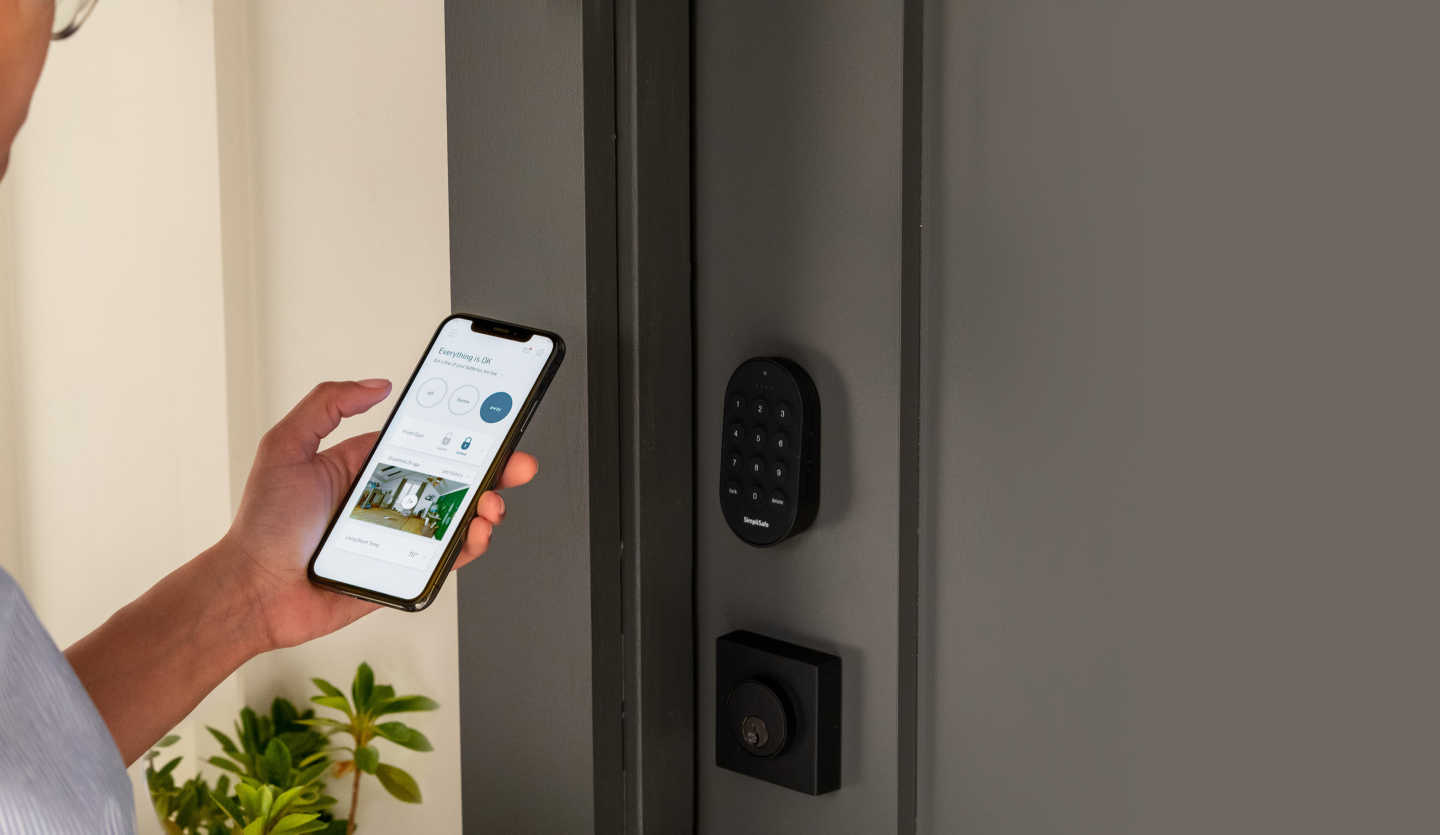The SimpliSafe door lock is a great solution when constructing home security systems. They are sold at a reasonable price, have a simple installation, and offer good user support.
But not a single existing device is completely flawless. Sometimes even high-quality locks can malfunction or shut down. Many people encounter trouble: the SimpliSafe smart lock not responding.
Fortunately, a solution to any problem exist. My review is giving you an opportunity to go over all malfunctions and their possible reasons as well as the ways to fix them or avoid them beforehand.
SimpliSafe smart lock not responding
A common complaint – the door lock just suddenly stopped answering to any impact. What could be the reason?
The code is incorrect
The most common cause of the trouble is that the code you have entered is simply not the correct one.
This can happen accidentally, or when someone tries to get in using the wrong code that they think is correct.
Response to the wrong pin code is usually a beep, a red blink, or both, and sometimes even an error message on the keypad. The door will refuse to open.
Try entering the code again, while paying more attention.
It’s installed wrong
Even if the SimpliSafe base station communication status is established, the SimpliSafe smart lock installation was perhaps not done right.
Sometimes it’s a requirement: the base station’s data has to be deleted. When performing this, push a Menu button found on the smart lock keypad, then put in your existing Master code. Find the Devices, where you should see the smart lock in the appearing list.
Let’s use the Remove option at the lowest part of the list. Choose it by pushing the red-arrowed or rockered button on the smart lock keypad. Finally, push the Off button.
The battery has died
Perhaps the energy ran out and you didn’t notice. If so, the device simply can’t respond to any commands despite being able to function normally if energy is provided.
Check if your batteries are dead. It is displayed via a notification about energy level lowering. If there is no energy left, you should change the battery pack as soon as possible.
You can do this by taking the sensor off the door. Slide it in the upward direction, hold the small holder on the edge, then remove the energy cells that have run out. Place the new ones, put everything as it was before.
When SimpliSafe base station communicates with the SimpliSafe lock but doesn’t receive any energy for a period of time, it uses the backup battery instead. It can last up to a day. After that, the device shuts down completely.
Don’t wait until the second energy source is out and replace the batteries as soon as possible, or the device can be permanently damaged.
The base station is too distanced
When SimpliSafe base station is kept away from the SimpliSafe lock further than it is allowed, they can’t connect and therefore won’t respond to your commands.
If the connection between the SimpliSafe base station and the sensor is established successfully, you can be notified by the sensor. Follow these steps to check it:
- Find and push the Menu button on the keypad.
- Put the master pin code in.
- Look for the Test Mode in the options list.
- Choose it via the right rocker/right arrow button.
- Receive the notification that the Base Station is now operating in the Test Mode.
- Use the button that can be found on the top side of the sensor.
If the Base Station is connected to the door lock itself, the sensor data is shown.
Software is outdated
The smart lock can still work if the base station software is outdated, but you require up-to-date programming for your keypad.
SimpliSafe smart lock troubleshooting, in this case, goes this way:
- Power up the Wi-Fi router and ensure that the network can be seen by another device.
- Use the keypad Menu button.
- Find the following menus: the System and then Settings.
- From there you can access Wi-Fi list with the required router network.
Connection should be established between the router and the smart lock. Look for the available software updates and will be offered to download them on your keypad.
Something is interfering
One of the reasons why your SimpliSafe smart lock not responding is that some sources are interfering with the connection.
Many sources can cause interference in the system: Wi-Fi, electronic machines, smart devices, Bluetooth, and many more.
To rule out such a cause, follow this:
- Physically move the SimpliSafe smart system and the router closer.
- Depower all Bluetooth devices in range of the SimpliSafe smart system.
- Unplug all electronic devices in the range of the SimpliSafe smart system (including microwaves and phones).
You’re using the wrong app
The smart lock can’t connect to smartphone apps other than are required by the manufacturer. Therefore it won’t respond if you try to use the wrong app.
Sometimes people accidentally install the Classic app instead of the SimpliSafe app. Replace it with the right one if that’s the case.
If you still have problems, delete and reinstall the app.
SimpliSafe system turned off
The lock can’t connect to the offline system., therefore it obviously won’t answer anything at all.
The SimpliSafe digital system can turn off for a few reasons. They include a power outage, internet connection troubles, and other things.
If the system is offline, you have to wait for it to turn back on. Afterwise you’ll be able to use your SimpliSafe smart lock again.
Wi-Fi troubles
The smart lock can only interact with other parts of the system when connected to the net. Otherwise, it’ll stop locking, unlocking, receiving updates, and giving notifications.
This problem is easily solved by reconnecting to the network. Although you should ask yourself if you need a smart lock at all. Is it adequate that it depends on Wi-Fi, or would you consider the alternatives?
SimpliSafe account disabled
Any SimpliSafe smart lock runs on an account-based data system. To operate, it requires you to have an active account in it.
If the account is not active anymore, the lock will stop answering you. There won’t be an option to use the SimpliSafe smartphone app to give commands.
SimpliSafe smart lock can’t establish a Wi-Fi connection
Another common trouble: SimpliSafe system can’t reach Wi-Fi, which causes our previous problem – the smart lock not responding to the user’s commands.
To fix this, you should first ensure that the Wi-Fi router you are using emits the signal at 2.4 GHz. Sometimes it transmits a 5 GHz signal. But SimpliSafe products are only interacting with 2.4 GHz Wi-Fi. It is because they are better when the waves are going through the walls and floors of the house.
Enter the password again in case residence’s network’s name has been altered lately. Ensure it can be seen by other devices. If it’s hidden, you can change this in the settings menu of the Wi-Fi connection router. The smart lock should be able to discover the net.
Power-cycle the base station and do a reconnection attempt before resetting the router.
If nothing else helps, shorten the way between the devices, then attempt to bind them once again.
The keypad can’t connect to the base station
Try putting two devices as near to each other as possible. Perhaps this way they can interact.
It doesn’t matter if you shut down the base station and get it closer to the keypad or vice versa. Both options are equally convenient for an average user.
Arm the system with the keypad – perhaps that will work. If that has been successful, move the base station a bit closer to the lock or just change the place of the base station. A lot of times the reason for this malfunction is that the devices are too far away from each other or some obstacles are blocking the signal.
If changing the distance or clearing the way between the devices did not help, probably the keypad is not paired with the base station at all.
Read the next paragraph for SimpliSafe smart lock troubleshooting “smart devices can’t pair” problem.
SimpliSafe smart lock and the base station can’t pair
If you can’t pair the smart lock device and the base station, fix this by checking your smartphone with the app installed, the smart lock, and the base station are all connected to the same Wi-Fi network. This can be done via an app such as a Wi-Fi analyzer or iNet. There, you should look for the “SimpliSafe” position in the list of all networks.
After making sure that the network is set correctly for each of the devices, you have to look at the actual distance between them. Are they too far from each other, so now the signal emitted by one device can’t reach the second one? That is one of the possible reasons for them not being able to pair.
The calibration of the smart lock is not happening
If you have encountered this trouble, you need to update all soft that there’s on all your SimpliSafe devices. You can do that by this instruction:
- Press the lock’s Menu button.
- Open the keypad’s System, then Settings, and finally Wi-Fi submenu.
- Select the Wi-Fi network’s name from the list.
- Put in the password for your network.
- It should tell the Wi-Fi is now connected.
- See if there are any updates you need to install.
- Get your system on the most recent version.
Perhaps this didn’t help or the SimpliSafe device is already up to date, so you have to reboot the system:
- Disconnect the power cord from the base station.
- Flip the base station upside down and pry open the battery compartment.
- Remove the batteries from inside the device.
- Wait a few seconds and place the batteries back inside.
- Reconnect the power cord.
SimpliSafe smart lock keeps blinking
If the smart lock blinks consistently – at least for 30 seconds straight, that’s an indication of a problem and you must take action. Here is the instruction for troubleshooting.
- Make sure that the battery is full. If the blinking is slow and dim, it’s a sign that the batteries are getting low and you have to replace them as soon as possible.
- Another reason for the blinking is that the lock is not connected to a Wi-Fi network anymore. Try to reconnect. Also, make sure that there are no interfering devices near the smart lock. After fixing the problem you should wait a couple of minutes until the system reboots.
- Update the system. Check that all the updates available are installed manually, using the instruction I gave you in one of the previous paragraphs, or via the App Store or Google Play on your smartphone.
- Perform a complete factory reset. If nothing else helped, that means an error has manifested itself inside the system. When you go back to the manufacturer’s settings, it will be fixed.
SimpliSafe smart lock does not work properly
Several reasons can be the cause of this problem. To solve it, simply go through a short SimpliSafe smart lock troubleshooting list:
- Check the Wi-Fi connection on your smartphone. Perhaps it has disconnected from the device or you have forgotten that you turned it off. You can see it in the Settings menu.
- Make sure that you press the Lock button properly instead of just touching it with the tip of your finger.
- Recharge the batteries. If they are dead, you should remove them and put new ones inside the lock. They can be reached by pressing two tabs on the sides of the keypad and sliding the cover panel out.
- Clean the contacts. Pry open the smart lock device and look for corrosion on the contacts.
- Ensure that the door closes completely. If it isn’t, the smart lock will start blinking green and beep until you push the handle until it is latched.
The door doesn’t lock
All the devices in the SimpliSafe system must be connected to the SimpliSafe cellular network. Otherwise, none of them can work as intended.
Another reason for the door not being able to lock itself is that the smart lock’s batteries have gone dead. Therefore you should replace them. You need four new AA batteries to be placed instead of the old, energyless ones.
Last but not the least, make sure that the smart lock is installed correctly. There may be a problem with the door frame, the lock device, or the way you have performed the installation process. It’s advised that if you’ve encountered this case, you better call a locksmith.
The battery is being drained too fast
One of the problems a user of SimpliSafe smart lock is that even after a long time of using it without problems, suddenly the owner of the device notices that the keypad battery is suddenly too low after only a little time of recharging or replacing it.
This can be an indication that the contacts inside the batteries compartment are covered by dirt or corrosion, or are damaged.
If that’s not the case, you should try to unplug and plug in the keypad again. This might not be necessary, but it won’t hurt.
You should lower the volume and brightness on your smartphone that is connected to the lock. Also, turn off the message notifications on it. All these features drain a lot of energy.
Think about getting an external battery pack. It will help you make sure that even when you’re away, the lock will have enough energy to keep working until you come back and replace the batteries.
The update has broken the locks
Sometimes installing an update leads to the lock not working properly anymore. If that has happened to you, act like this:
- Check if the Wi-Fi is turned on and all the devices are connected to the same network in the Settings menu inside the SimpliSafe app or the device itself.
- Make sure that the SimpliSafe smartphone app is the newest version available. It can be seen on the My Account screen that you can access via the Home option in the app.
- The Bluetooth should be on. Otherwise, you can’t connect the device using Bluetooth. Go to Settings, then General, then Bluetooth, or Settings, Devices, and Security.
- Restart the SimpliSafe smart lock. To do this, you have to press and hold the Power button for 10 seconds. After that, it will shut down and then start again.
How can you fix most of the issues?
There are ways in which you can fix various SimpliSafe smart lock problems, such as SimpliSafe smart lock not responding.
Look into the SimpliSafe app
First things first, the app should be on the latest available version. If it isn’t, then you must install an update via the App Store or Google Play – depending on what smartphone model you have.
After that try using the SimpliSafe smart lock again. Perhaps the problems are still present. If so, you should try to uninstall and reinstall the app.
Check the Bluetooth connection
You should make sure that the Bluetooth connection is turned on on your smartphone while it is connected to the SimpliSafe Hub. If you have trouble doing that, look the instruction up in the phone’s documentation or even make a call to customer support.
If everything is correct, but the SimpliSafe smart lock still doesn’t give you the intended response, try to move the devices closer to each other. The Bluetooth connection can be weakened significantly by distance or walls.
Recharge the batteries
One of the most prominent reasons for a malfunction is that the batteries are low or even dead.
The SimpliSafe smart lock requires four AA batteries. Usually, they can work for about a year before you have to replace or recharge them.
It’s not recommended to wait until the battery dies completely exactly because it leads to the SimpliSafe smart lock malfunctions.
Change the Wi-Fi network
Sometimes the residence’s Wi-Fi network can be the cause of your SimpliSafe smart lock problems. Therefore the device issues are just a symptom of internet connection troubles.
To rule this case out, go to the SimpliSafe app Settings menu and then choose the Network option. There find the Change Network button and tap it. Select another network and try to connect to it before using the SimpliSafe smart lock again and see if the problems have disappeared after that.
Alter the Z-Wave settings
Using a Z-Wave-based SimpliSafe system might cause some problems for SimpliSafe smart locks. But to solve them, you don’t have to change your user scenarios drastically. Just change some of the settings.
Open the Z-Wave menu and look for the Inclusion and Network Management options. There you can find a way to add new devices to the system. Use it and put in the ID of your SimpliSafe smart lock.
After that, your Z-Wave devices won’t have any problems interacting with the SimpliSafe smart lock.
Restart the device
Restarting the SimpliSafe smart lock can fix a lot of programming errors.
To do this, press and hold the Lock button and release it after five seconds. You will see three light flashes that indicate that the restart has been completed.
Go back to factory settings
The last-resort solution for when nothing else helps is performing a complete reset of your SimpliSafe smart lock.
It will delete all the data from the system and make the SimpliSafe smart lock go to its default settings. This also clears the corruption and the errors from it, solving most of the issues possible.
The instruction
Here is the quick instruction on how to perform a factory reset on your SimpliSafe smart lock.
- Disconnect the battery pack.
- Press the Power button and wait for 20 seconds.
- Reconnect the batteries.
- Enter the Master pin, two zeroes, and a # symbol.
- The light on the keypad will turn green which shows that the device has been reset.
How do you prevent malfunctions?
Let’s face it: SimpliSafe smart locks suffer from a lot of malfunctions, which is the most common user complaint about it.
You can never be sure that your lock won’t give you any problems ever. Although you still can minimize the risks and try to prevent malfunctions from happening. Here’s some simple advice.
- Clean the device regularly. Dirt and dust can cause the lock to be unable to latch, and sometimes it appears on the contacts causing even more serious problems.
- Keep the batteries charged. Pay attention to when your energy cells are getting as low as about 25% and recharge them before they go too low.
- Avoid extreme cold or heat. They can damage the smart lock’s internal parts or prevent them from properly contracting and expanding.
- Be careful when you use the SimpliSafe smart lock. Don’t press the buttons too hard, don’t hit the device, and overall don’t use it in a rough way.
- Always make sure that your Wi-Fi router network works correctly. Wi-Fi network should be stable full-time.
Even if you will encounter programming errors, you will keep the physical device working well.
SimpliSafe support
Sometimes you can’t solve the problem yourself, and that is okay. That is why the SimpliSafe support department exists.
You should call them if nothing else helps or if you don’t want to do the SimpliSafe smart lock troubleshooting yourself for any reason.
Conclusion
Smart locks are complex devices. Therefore a lot of malfunctions can appear seemingly out of nowhere. But in reality, there are many reasons for device problems.
Any troubleshooting’s purpose is to rule out some of them, such as Wi-Fi network troubles. But sometimes it doesn’t help – that’s when you reset the SimpliSafe system or even have to call the manufacturer’s support.
This article should have helped you solve most of the SimpliSafe smart lock malfunctions. I hope that now you can go back to how things were before.